SAP Transaction MIR7 Park Invoice
Invoice Parking
MIR7
Enter PO No. and Adopt
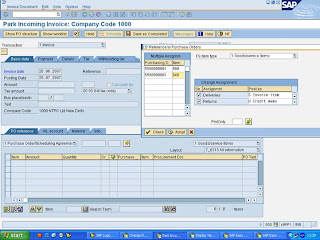
Rounded Rectangular Callout: 1) Press this to enter PO lines as aboveRounded Rectangular Callout: 2) After entering PO No. and line No. Press Adopt Button
Check Final Invoice should be as per PO
Click Account Assignment
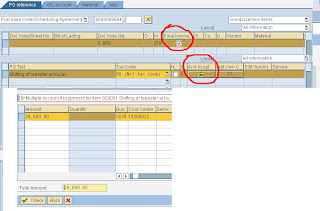
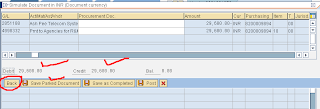
In Account Assignment window as above
Fill amount and click Check
Click Back and Simulate.
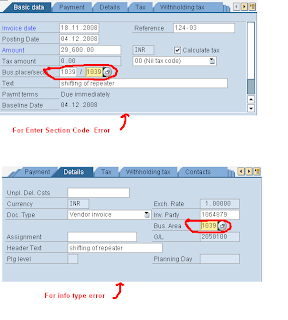
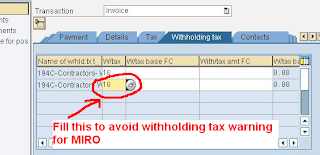
Now your Invoice is ready for Parking if Green Light is coming.
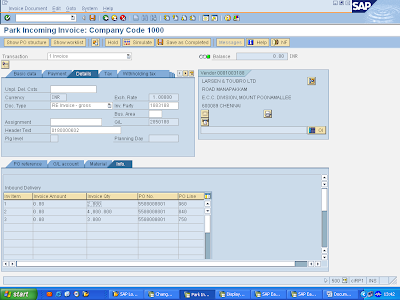
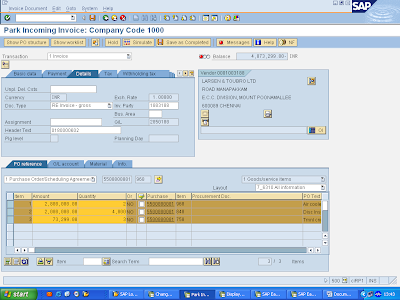
Rounded Rectangular Callout: 5) Paste the qty here in ‘PO reference’ Tab as mentioned in step 4.
-Vinod Kotiya
MIR7
Enter PO No. and Adopt
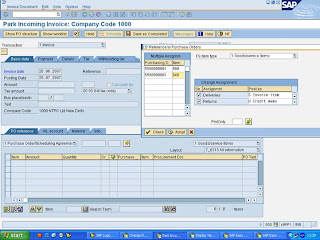
Rounded Rectangular Callout: 1) Press this to enter PO lines as aboveRounded Rectangular Callout: 2) After entering PO No. and line No. Press Adopt Button
Check Final Invoice should be as per PO
Click Account Assignment
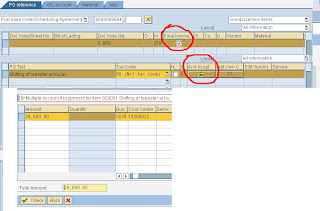
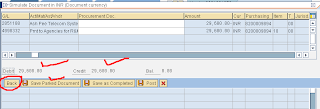
In Account Assignment window as above
Fill amount and click Check
Click Back and Simulate.
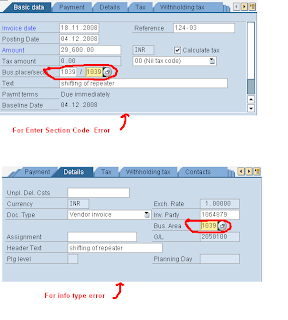
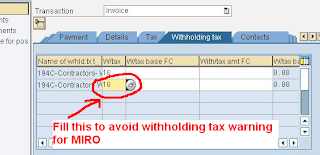
Now your Invoice is ready for Parking if Green Light is coming.
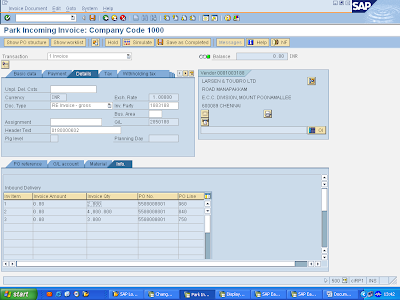
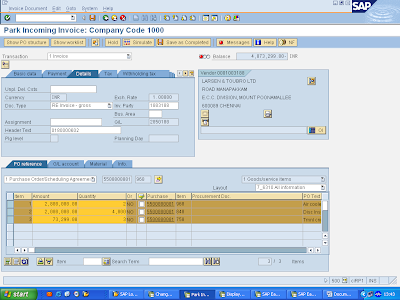
Rounded Rectangular Callout: 5) Paste the qty here in ‘PO reference’ Tab as mentioned in step 4.
-Vinod Kotiya


Comments
I am Ravi Bavle woking at NTPC Korba,Manger(stores).Nice to see your blogs on SAP transaction. Any lead on MRP(Material Requirement Planning) process??